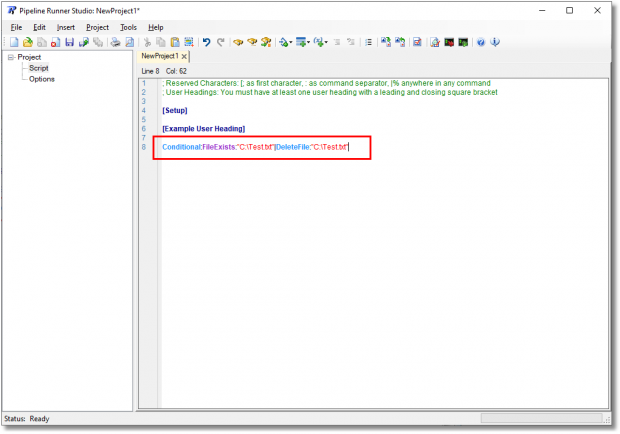Phone
07905 240254Phone
07905 240254One of the killer features of the Pipeline Runner Studio is that it removes the need even to understand the simple plain English structure of script and project commands. Simply select the command from a menu, context menu, or drop down button and the Studio will ask for any information it needs and generate and insert the command for you with the correct syntax.
However until now although generating a conditional command in this way was easy, it required four steps: Add the Conditional command, select the Condition, add a Pipe character, and select the Command to run if the condition passes validation. Pretty easy, but is still four steps when one would be better so we have added the ability to automatically generate conditional commands.
Let’s try a simple example that will check for the existence of a file and attempt to delete it only if it exists, which would ensure that a script or project did not return an error because it could not delete a non-existent file. If the file is there it will be deleted, if not the command will be ignored.
When you select the Conditional command a new dialog will be displayed to allow you to select the Condition and the Command:
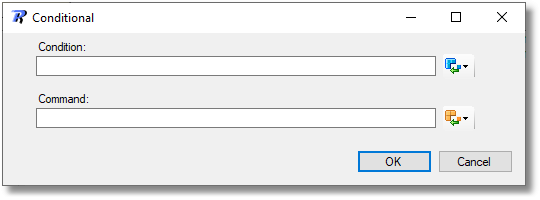
To select a condition, click the drop down arrow to the right of the condition button:
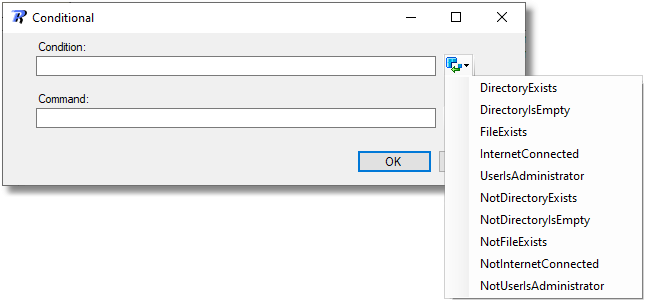
If the select condition was that FileExists which checks whether a file exists, a new dialog would be opened to allow you to type in or select the file name:
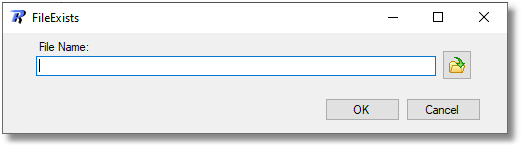
Once you select or type in a file name, click the OK button, the dialog will close and the condition will be inserted into the dialog:
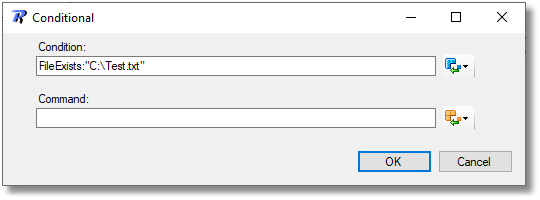
Now select the command that you want to use in exactly the same way:
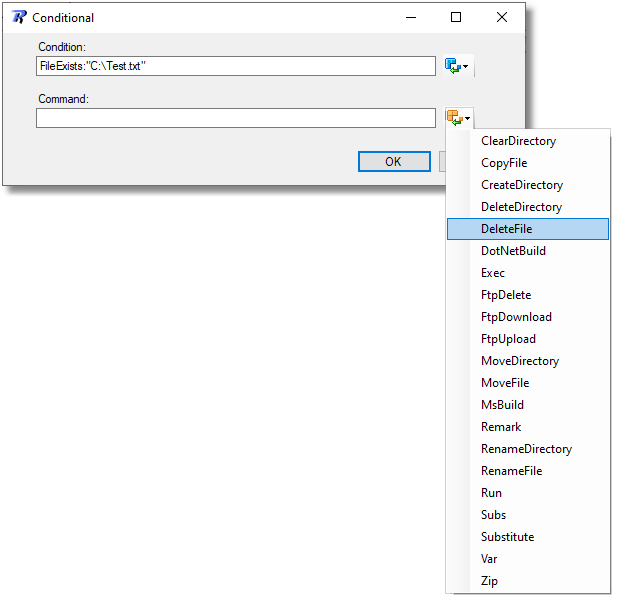
If you select DeleteFile as the command, a new dialog will be displayed to allow you to enter or select the file to be deleted:
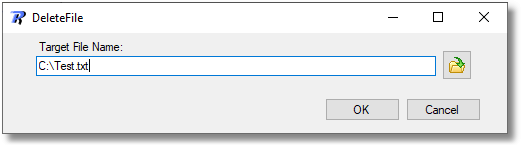
Again, when you click the OK button the command will be constructed for you with the correct syntax and inserted into the original dialog:
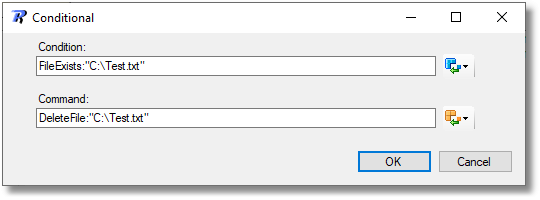
To finish it all off, simply click the OK button to have the full conditional command generated with the correct syntax and inserted into the script section of the project as you can see in the image on the right.
Couldn’t really be any easier, could it? Just pick the bits you want and have it all done for you…