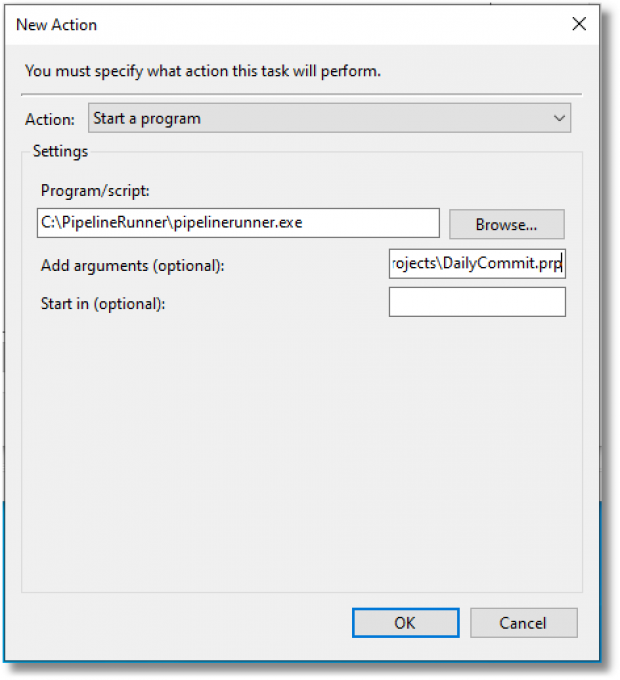Phone
07905 240254Phone
07905 240254Pipeline Runner is perfect for automating all sorts of computer based tasks, but as a command line application by its very nature it has to be actually run. This is normally done by the user activating it:
So what happens when you want to create a Pipeline Runner project that will do something like automatically uploading daily changes to your source to a remote Git repository?
The answer is simple for Windows users – just use Task Scheduler to create a Task and set its action to run Pipeline Runner referencing the required project or script.
Assuming you have your remote repository already set up, and you will be using your local machine and credentials, the steps are:
If you have done it all correctly, every day at the specified time – typically you will choose a time when you know that you will be asleep – it will run the script for you thereby completely automating the automation!
If you have a Commercial or Pro Licence with a technical support component and need help in making this sort of thing work for you, Get In Touch and we will do our best to assist.