The Setup Wizard will help you to set up Pipeline Runner and optionally Pipeline Runner Studio on your computer(s). Simply answer any questions, follow any instructions, and click the relevant buttons when you are ready.
The first screen welcomes you to the Setup wizard:
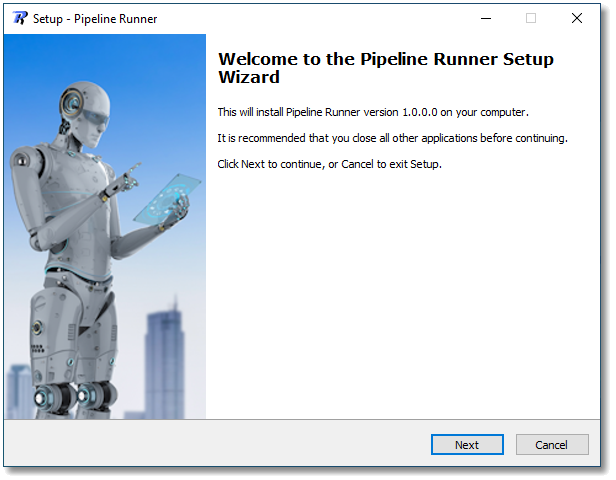
![]() Important: The version information displayed on this screen will depend upon the version you are installing.
Important: The version information displayed on this screen will depend upon the version you are installing.
When you click Next the License Agreement page will be shown:
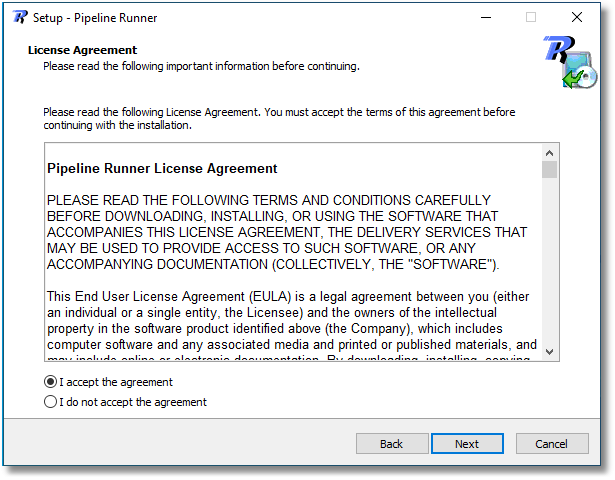
You should read the agreement carefully, and once you are satisfied that you find it acceptable put a dot in the I accept the agreement radio button at which point the Next button will become available.
![]() Important: You cannot install the software without accepting the agreement. If you do not accept the agreement you must click the Cancel button and exit the Setup Wizard.
Important: You cannot install the software without accepting the agreement. If you do not accept the agreement you must click the Cancel button and exit the Setup Wizard.
Click Next to move to the Select Components page:
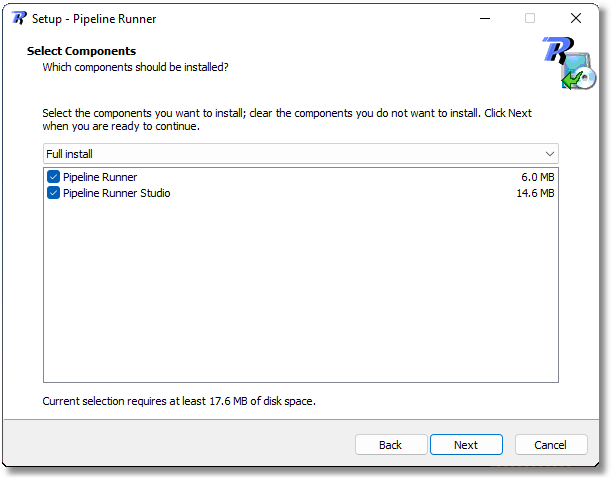
Here you can select the items to include in the installation. There are two options:
•Pipeline Runner - This is the main Robot that controls the pipeline
•Pipeline Runner Studio - This is the optional Project builder and runner tool that makes your life easier by doing a lot of the work for you without you even needing to study the script syntax.
Select the option that matches the software you would like to install, and then click Next to move to the Additional Tasks page:
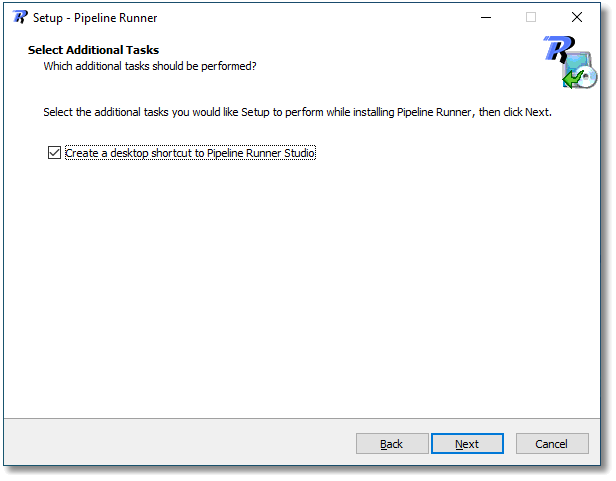
This page will contain one or more options that you can choose. In the example above you choose whether to have a desktop icon installed in addition to any application entries in the Menu. Any items that are checked will be actioned.
Once you are ready click the Next button
The Wizard will now display the Install Confirmation page:
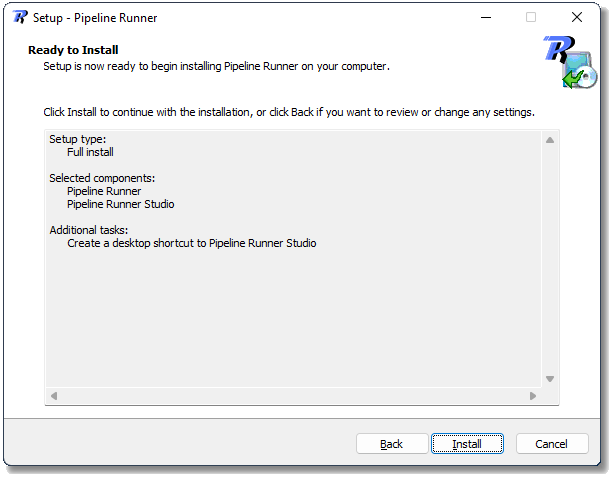
This provides a confirmation of the settings that you have chosen. Review them carefully, and once you are satisfied click the Install button to allow the wizard to setup your application.
![]() Note: The contents of this page could vary considerably when installing Pipeline Runner and may have more or less options depending on the License you have purchased and the install options you have selected.
Note: The contents of this page could vary considerably when installing Pipeline Runner and may have more or less options depending on the License you have purchased and the install options you have selected.
The wizard will install Pipeline Runner and will show you progress reports whilst it does so. Once it has finished it will display the finish dialog:
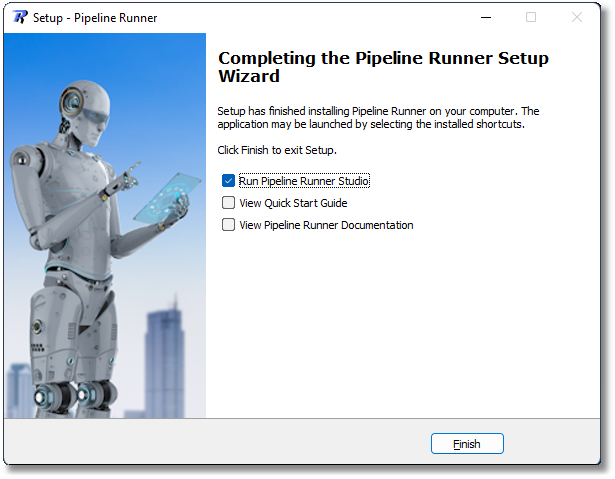
This page may give you additional actions to choose once the installation is finalised. In the case shown above you can choose to view the Quick Start Guide and you may also see the option to display the full online Pipeline Runner documentation automatically, but there could perhaps be other choices depending on the installation. Simply check the boxes next to any that you want to accept, or uncheck any that you do not.
Finally, click the Finish button to exit the Setup wizard and take any actions you selected in the preceding step.
See Also: Overview System Requirements Uninstalling Pipeline Runner