This feature is only available to users that hold a valid Pro License and when using Pipeline Runner Studio
If you have a large script in your project, it can be annoying and time consuming to have to scroll a long way down the page to review something and then scroll back up. There are two ways to handle this problem: Outlining and Split Editing.
Split Editing allows you to see two different views of the same script the script editor, to copy and paste and drag and drop between the windows, and reference one part of the script whilst working on another. When you open a project, you will see a splitter bar at the top with a grip marker showing you where to put your mouse to activate split editing:
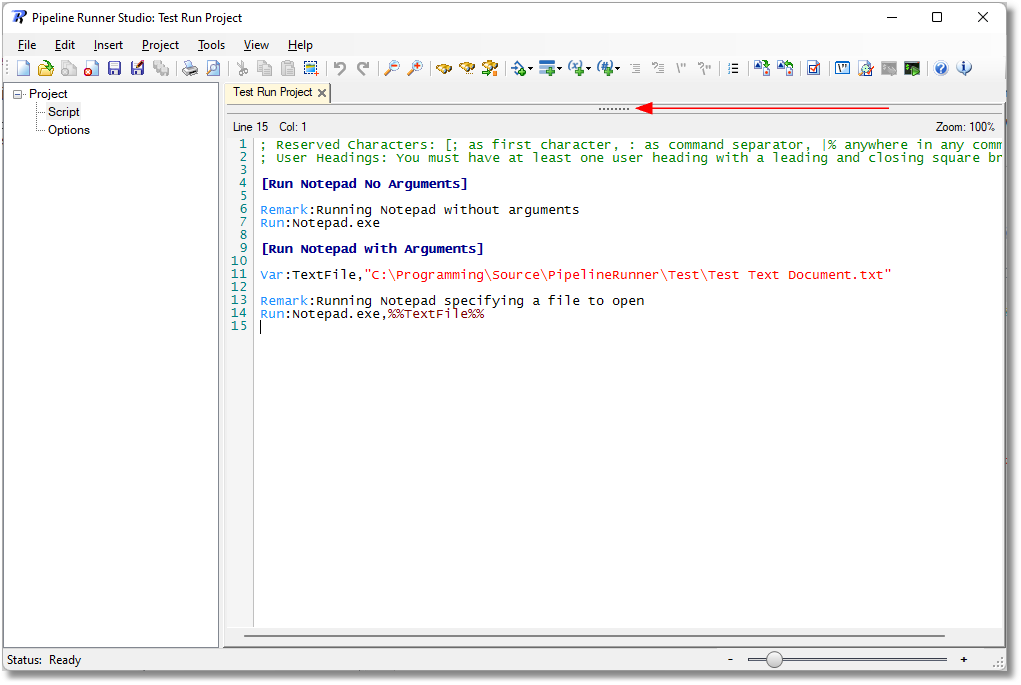
The main form with the splitter bar at the top
To activate split editing, place your mouse over the splitter bar, press and hold the left mouse button, and drag the bar down to display a second view:
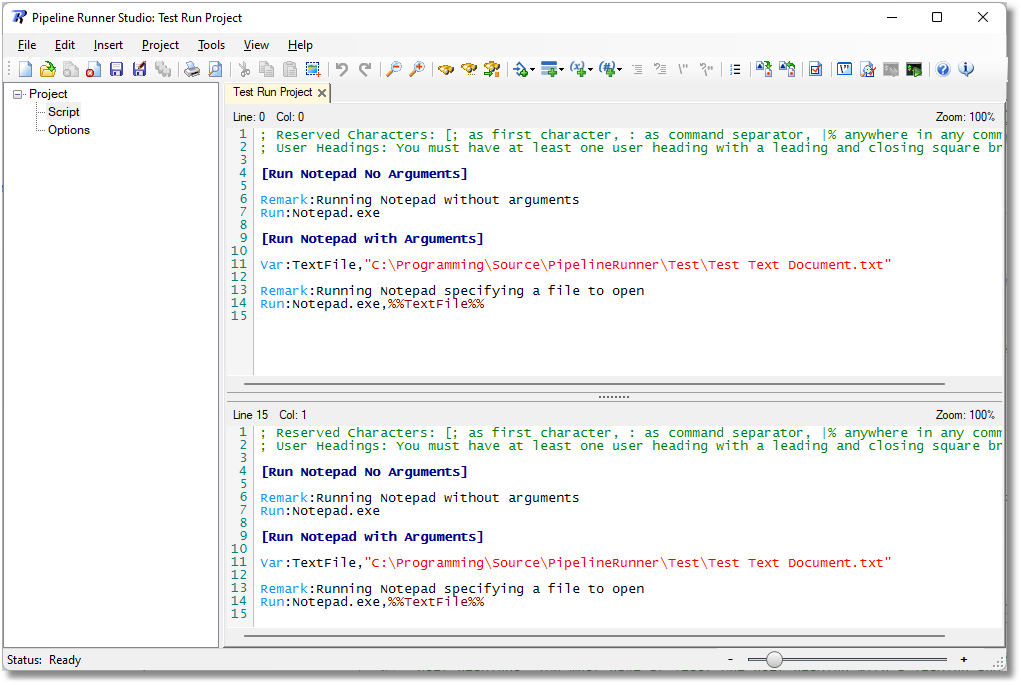
The main form showing split editing in action
You can now adjust the view on each window to suit your needs and requirements. To cancel split editing, simply drag the splitter bar back to the top of the form.
![]() Important: Any change made in either window will be automatically reflected in the other window, whether or not the change is visible in the current view.
Important: Any change made in either window will be automatically reflected in the other window, whether or not the change is visible in the current view.
See Also: Outlining