The MRU List Editor dialog allows the user to edit the list of projects in the Recent Files menu. To access it you need to use the Options dialog. To launch the dialog select Tools | Options from the main menu, and in the dialog click the Edit List button. A new dialog will be displayed:
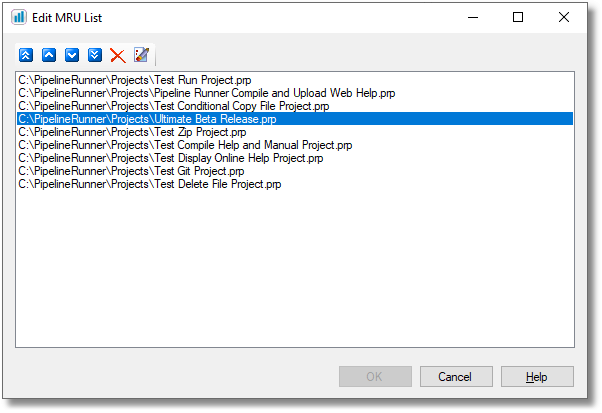
Edit MRU List Dialog
![]() Note: The files and locations above are entirely fictitious. The items you will see when you edit your own MRU list will be specific to you and your system.
Note: The files and locations above are entirely fictitious. The items you will see when you edit your own MRU list will be specific to you and your system.
The various parts of the dialog are used as follows:
Toolbar |
||
|
Move Top |
Click this button to move the currently selected item to the top of the list
|
|
Move Up |
Click this button to move the currently selected item one position up in the list
|
|
Move Down |
Click this button to move the currently selected item one position down in the list
|
|
Move Bottom |
Click this button to move the currently selected item to the bottom of the list
|
|
Delete |
Click this button to delete the currently selected list item
|
|
Clear |
Click this button to delete the entire list
|
List Box |
This box contains the MRU entries to edit
|
|
Footer |
||
OK Button |
Click this button to close the dialog and save any changes made to the list. This button is not available if no changes have been made.
|
|
Cancel Button |
Click this button to close the dialog discarding any changes that may have been made.
|
|
Help Button |
Click this button to view this help topic in the online documentation |
|
See Also: Options Colour Selector Dialog Folder Browser Dialog Open File Dialog Save As Dialog