Pipeline Runner Studio supports Windows 'Context' or 'Pop-up' menus. You can use your right mouse button to click on many items and see a shortcut menu. This menu contains common commands that you can use on the item you right clicked. For example, by right clicking on a file in Windows Explorer with your right mouse button, you can choose to open, copy, or delete it.
A Studio context menu will look something like this:
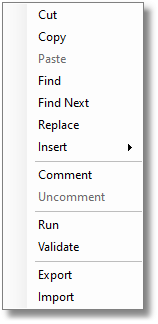
The Context Menu from the Script section
Note that, as the name suggests, Context Menus are context sensitive, and the options shown in the menu and those in the menu that are available will vary according to the part of the program you are using and the way you are using it at the time.
Sub Menus
Once a menu has dropped down from the main menu, it may itself have sub menus available. These are indicated by a right facing chevron at the right hand side of the menu item, as with the file menu above. If you hover your mouse over or click on an item with one of these chevrons a sub menu will pop up:
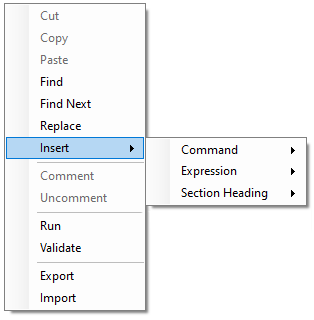
The script Context Menu showing a sub menu
Again, the exact set of items you see when displaying this menu will depend on the system status, your permissions, and so on. You can click on any active item without a chevron to instigate the appropriate action.
![]() Important: The availability of menu items will depend on the context. For example, if nothing in the script is highlighted, the Comment option will be grayed out.
Important: The availability of menu items will depend on the context. For example, if nothing in the script is highlighted, the Comment option will be grayed out.