The script editing controls support Zooming, a term that describes the function of focusing on a section of images or text and increasing its overall size for greater detail or ease of reading.
![]() Important: In order to Zoom in or out on text in the Project Editing controls the cursor must be actually inside the control to be zoomed, otherwise nothing will happen!
Important: In order to Zoom in or out on text in the Project Editing controls the cursor must be actually inside the control to be zoomed, otherwise nothing will happen!
You can change the Zoom in various ways:
Mouse
Hold the control key, and use the scroll wheel on the mouse to increase or decrease the zoom
Keyboard
You can use Keyboard Shortcuts change the zoom in the current project script:
Ctrl+'+' |
Increase the Zoom percentage |
Ctrl+'-' |
Decrease the Zoom percentage |
Ctrl+0 |
Resets the Zoom to 100% |
Toolbar
Two buttons are provided on the Toolbar to allow you change the zoom setting
|
Increase the Zoom percentage |
|
Decrease the Zoom percentage |
Menu
The View menu contains options for all the available Zoom functions:
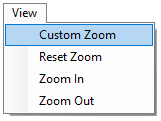
View menu showing Zoom options
The menu item names should hopefully be self-explanatory.
Context Menu
The context menu displayed when you right click on the Project Script control has a View sub-menu which contains options for all the available Zoom functions:
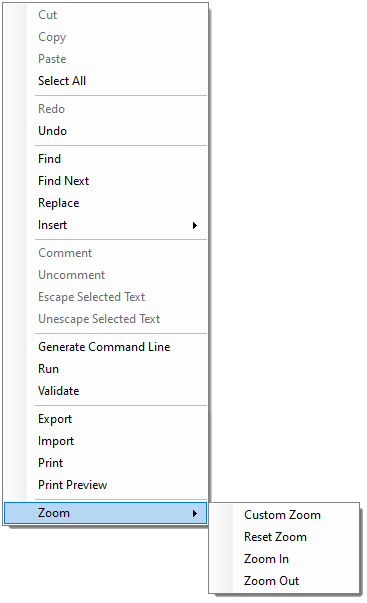
Context menu showing the Zoom sub-menu
Again the menu item names should hopefully be self-explanatory.
Zoom Slider
When you have a project open, a zoom slider is visible in the status bar at the bottom of the main form:
![]()
The status bar with the Zoom Slider highlighted
There are various ways to use the slider to change the current zoom:
Increase the Zoom percentage: |
•Click the + button to the right of the slider •Click and hold on the slider button and drag to the right •Hover the mouse over the slider and move the scroll wheel away from you
|
Decrease the Zoom percentage: |
•Click the - button to the right of the slider •Click and hold on the slider button and drag to the left •Hover the mouse over the slider and move the scroll wheel towards you |
![]() Important: When using the mouse over the slider to Zoom in or out on text in the Project Editing controls the amount of increase or decrease in Zoom percentage may not be the same as when doing it inside the Project Edit controls or using the +and - buttons.
Important: When using the mouse over the slider to Zoom in or out on text in the Project Editing controls the amount of increase or decrease in Zoom percentage may not be the same as when doing it inside the Project Edit controls or using the +and - buttons.
See Also: Keyboard Shortcuts Toolbar Menus Context Menus